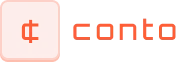Getting Started
Invoicing
Expenses
Dashboard
Taxes
Platform Navigation
Instructions on navigating the platform, understanding the dashboard, and accessing key features.
Getting Oriented with the Dashboard
Navigating the platform begins with familiarizing yourself with the main dashboard. This is the central hub where you can access all key features, from invoicing to expense tracking. The layout is designed to be intuitive, with clearly labeled sections and a logical flow that guides you through your tasks. At the top, you'll find the navigation bar, which includes shortcuts to frequently used tools and quick access to support. Spending time exploring the dashboard is crucial for efficient use of the platform.
The sidebar on the left provides links to different areas of the platform. From here, you can jump directly to your projects, invoices, or settings without needing to navigate through multiple screens. This streamlined approach saves time and helps you stay focused on your tasks. Understanding the function of each link is important, so hover over them or click through to get a sense of where everything is located and how it fits into your workflow.
Another essential feature is the search function, which allows you to quickly locate specific documents, tasks, or features. This is especially helpful when you're in a hurry or managing a high volume of projects. Using the search bar effectively can greatly enhance your productivity, reducing the time spent on administrative tasks and allowing you to focus on your core work.
Customizing Your Experience
Customizing the platform to suit your needs is an important step in optimizing your workflow. The settings menu offers various options for personalizing your dashboard, such as adjusting the theme, rearranging widgets, or selecting which metrics are most relevant to you. Tailoring these elements not only makes the platform more visually appealing but also enhances your efficiency by displaying the most pertinent information at a glance.
Widgets are a key feature of the dashboard that can be customized according to your preferences. Whether you need a quick view of overdue invoices, a summary of recent expenses, or a snapshot of your project timelines, adding or rearranging widgets helps you keep track of what matters most. Take some time to experiment with different configurations to find what works best for your workflow.
Another powerful customization tool is the notifications settings, which allow you to control how and when you receive updates. You can set up alerts for important events like payment receipts, project deadlines, or changes in your account status. Managing these notifications ensures that you stay informed without being overwhelmed by unnecessary alerts, helping you maintain focus on your most important tasks.
Tips for Efficient Navigation
Efficiency in navigation goes beyond just knowing where things are; it’s about developing habits that streamline your use of the platform. One such habit is utilizing keyboard shortcuts, which can significantly reduce the time it takes to perform common actions. Learning and using these shortcuts can turn mundane tasks into quick, seamless processes, boosting your overall productivity.
Another tip is to regularly review and clean up your dashboard. Over time, you may accumulate widgets, notifications, or settings that no longer serve your needs. Periodically revisiting your configuration allows you to keep your workspace organized and focused on your current priorities. Removing outdated or irrelevant items can make your dashboard more navigable and efficient.
Lastly, don't hesitate to use the help resources available on the platform. Whether it’s the built-in guides, tooltips, or customer support, these resources are designed to assist you in navigating the platform with ease. Taking advantage of these aids can help you quickly resolve any issues you encounter and keep your workflow smooth and uninterrupted.
Submit a Ticket
Need assistance? Create a support ticket for personalized and prompt help.
Chat with Support
Instant answers! Chat live with our support team for solutions.